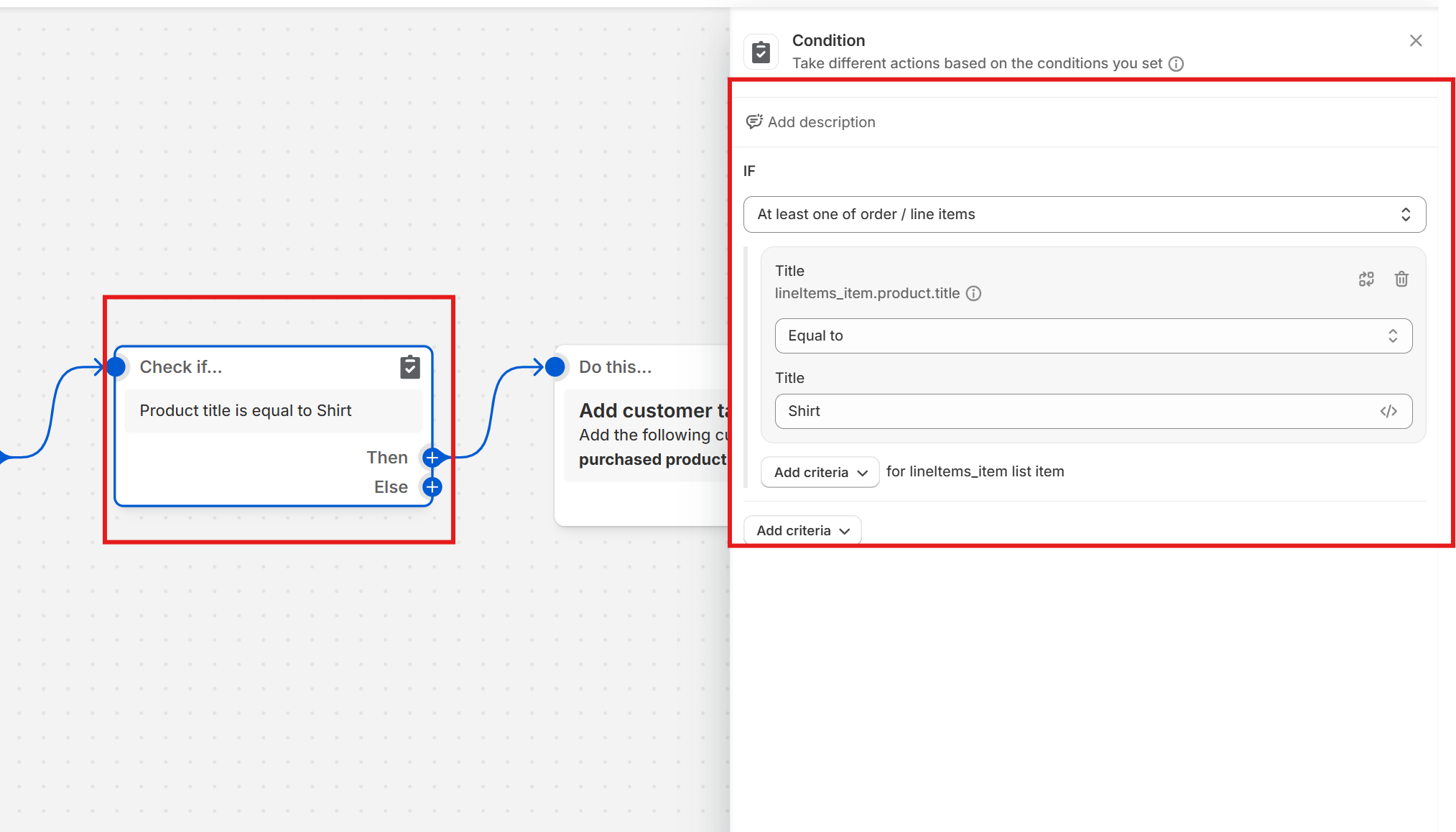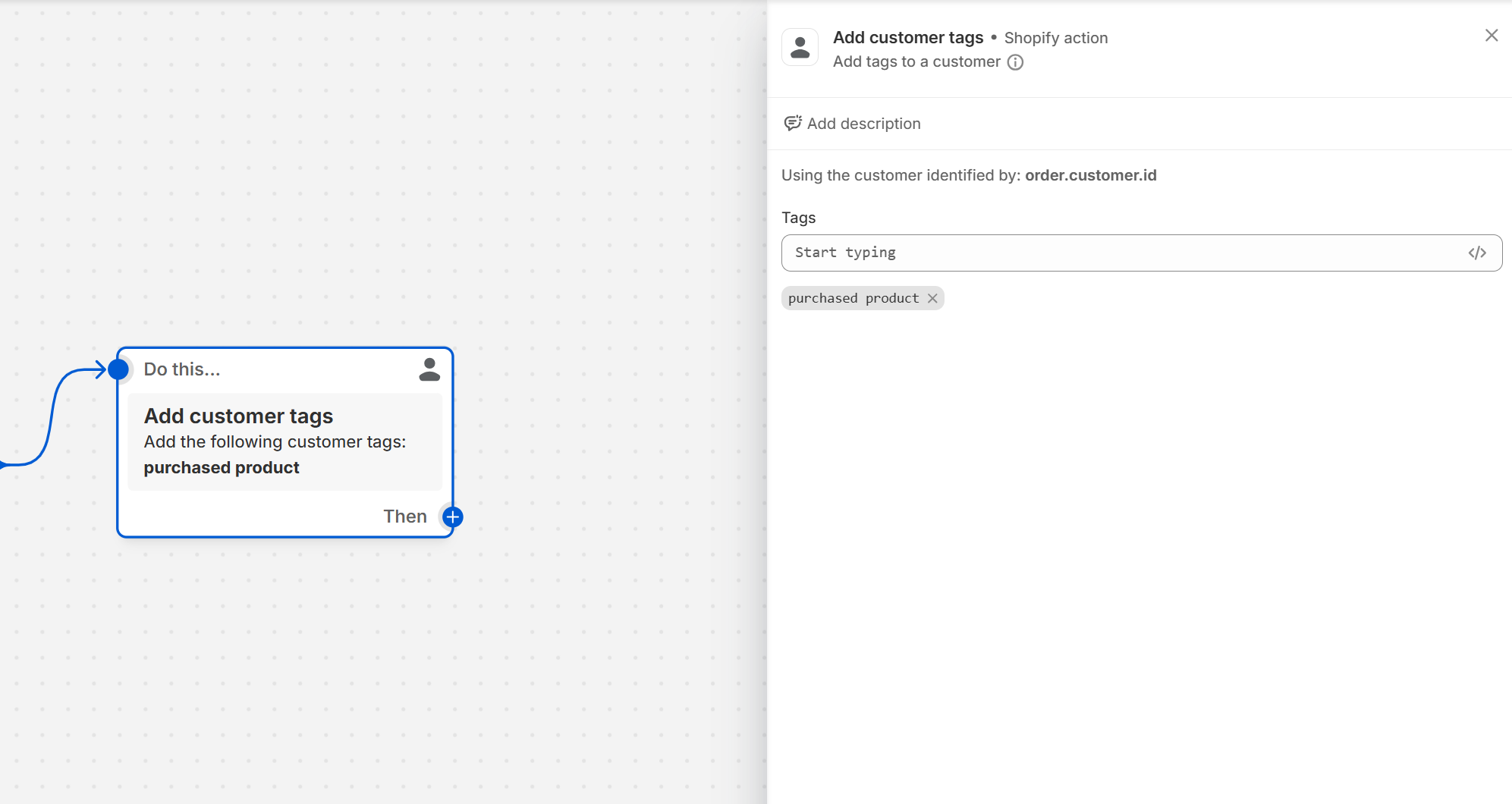Limit Product Purchases with DC Order Limits and Shopify Flow
With Shopify Flow and the DC Order Limits app, you can set up a simple workflow that tags customers after they purchase a specific product and then blocks them from buying it again.
This guide covers:
- How to create a Shopify Flow that applies the customer tag after the first purchase
- How to configure a DC Order Limits rule that prevents tagged customers from re-ordering the product
- What to expect once the setup is in place
When to use this setup
Use this setup if you want to:
- Limit a product to one unit per customer.
- Prevent the customer from coming back later to buy the same item again.
- Run promotions or giveaways without risking multiple redemptions.
Setting up one-per-customer rules
To set this up, you’ll need to use two parts:
- A Shopify Flow automation to prevent future repeat orders.
- A DC Order Limits rule to restrict the product to 1 per order.
Setting up Shopify Flow automation
Shopify Flow lets you automate tasks such as tagging customers based on their purchase behavior. Follow these steps to tag customers when they buy a particular product:
1. Create a new workflow in Shopify Flow
- Go to your Shopify admin panel.
- Navigate to Apps > Shopify Flow > Create Workflow
2. Set the workflow trigger
- Choose the trigger “Order Created.” This will activate the workflow every time an order is placed.

3. Add a condition to check the product
If order contains product = [your product title/ID]
(This condition checks if the order includes the product you want to limit.)
In the Condition, choose Order line items → Product ID.
(You can also use Product title if you prefer, but IDs are more reliable for exact matches.)
Set it to equals and enter the specific product ID or name.
(You can find the Product ID in Shopify by opening the product in your admin — it’s in the URL after
/products/.)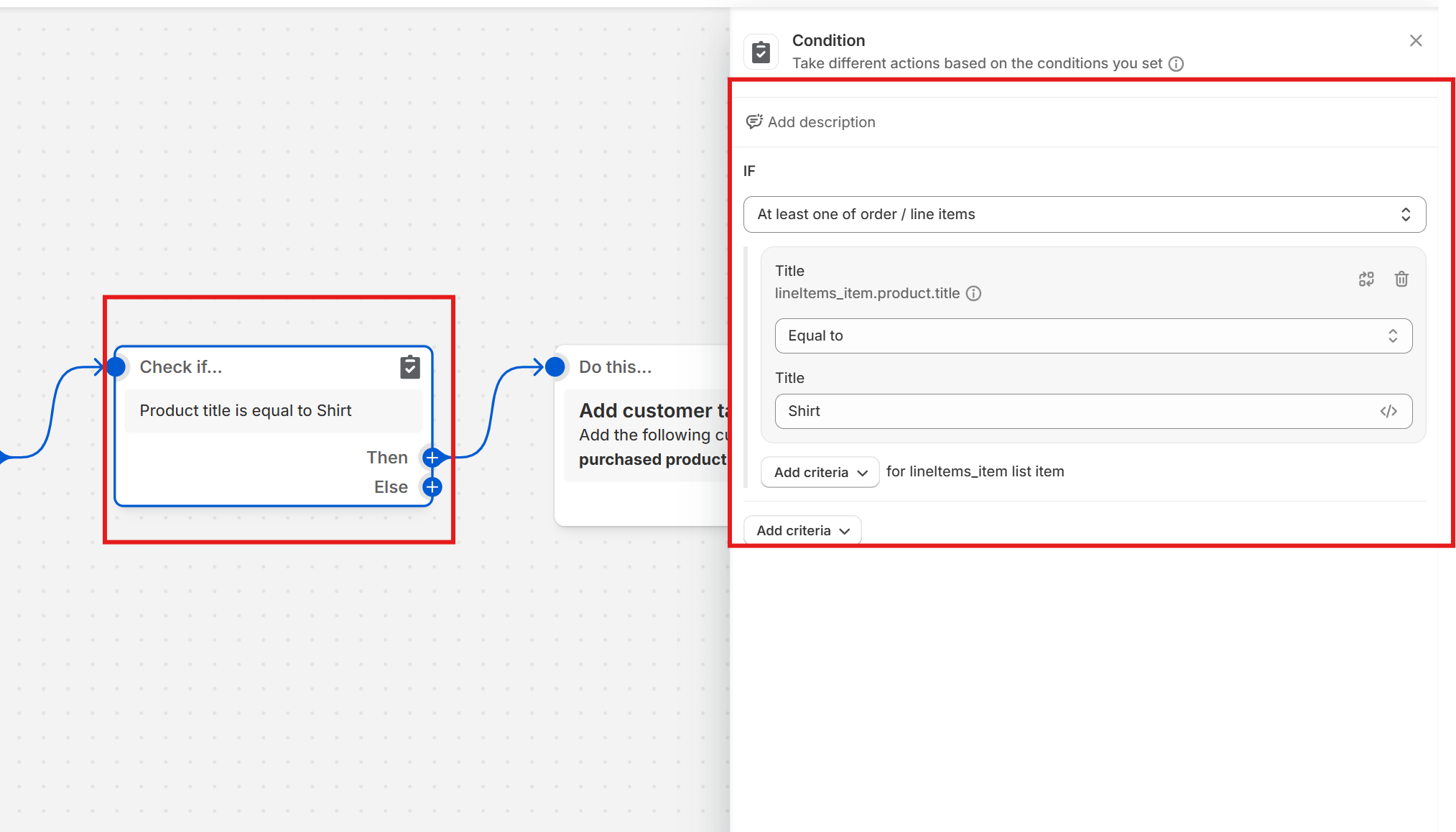
4. Add an action to tag the customer
- If the condition is met (the product title matches), add an action to tag the customer (e.g., “purchased product”).
This tag will help you identify customers who have already bought the product
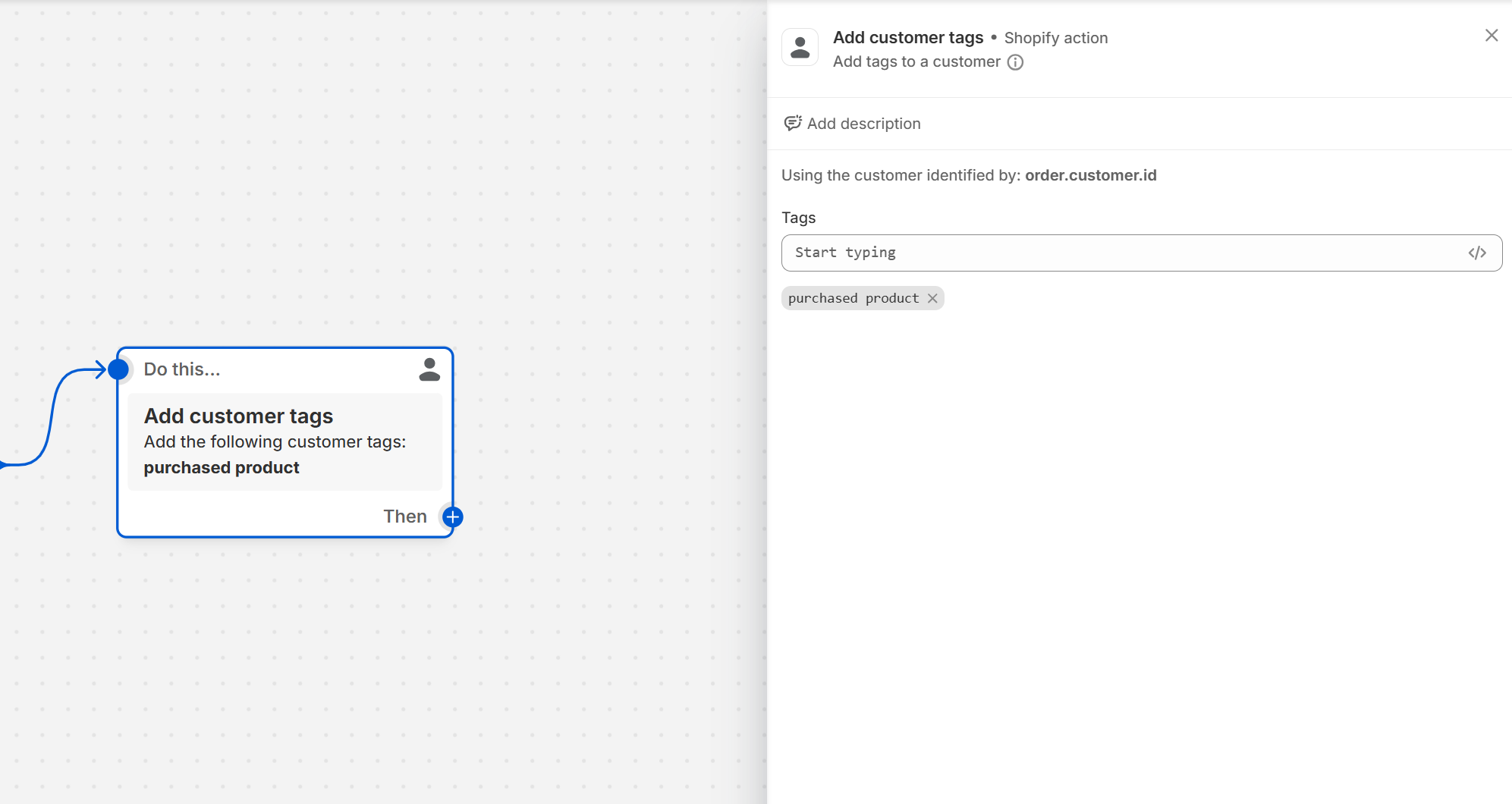
Setting up a purchase limit
Now that your customers are automatically tagged, you can use the DC Order Limits app to prevent them from repurchasing the product.
1. Access the form
- Go to the Order Limits page.
- Click on "Create rule" to set up purchase limits in quantity limits
2. Fill out rule details
Rule information
- Title: Enter a descriptive name for the rule. This title is used internally to identify the rule. (e.g., "product limit per customer")
Quantity Limits
- Maximum Quantity: Specify the maximum number of items a customer can purchase. In this case, "0". (Leave blank if not required.)

3. Configure grouping options
Choose how the limits apply:
- Product: Limits apply separately to each product type.
- Product Variant: Limits apply to specific variants of a product.

4. Define Product eligibility
Select which products are affected by the rule:
- Products with Specific Tags: Limits the rule to products tagged with specific keywords.
- Preorders Only: Restricts the rule to preordered items.
- Selected Products: Applies to individually selected products.

5. Determine Customer eligibility
Choose which customers the rule affects:
- Logged In Customers: Only affects customers who are logged in.
- Customers with Specific Tags: Applies only to customers tagged with specific keywords.
- Selected Customers: Affects individually selected customers.

6. Save and Activate
Click "Save" to apply the settings. Once saved, the rules are live immediately, unless you set a future start date.
Once a rule is created, a summary of the rule's settings is displayed on the right side of the form for existing rules. This summary helps you review and confirm the rule's configurations before making further changes.
How this works
With this setup, the flow looks like this:
- A customer buys the product for the first time → the order goes through normally.
- Shopify Flow automatically tags the customer account (e.g., Customer Mike → tag
purchased-product). - You can confirm this by going to Shopify Admin → Customers → [customer name] and checking under Tags to see if the tag has appeared. If it doesn’t appear right away, refresh the page.
- On any future visit, DC Order Limits checks for that tag.
- If the customer tries to purchase the product again, the rule blocks checkout.
This ensures each customer can only buy the product once. The first purchase is allowed, the tag gets added, and all repeat attempts are blocked.